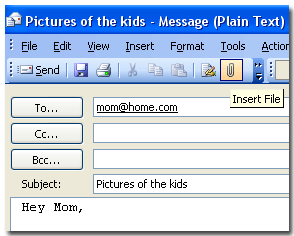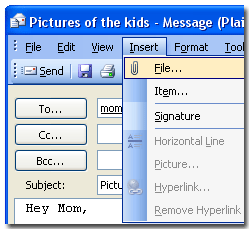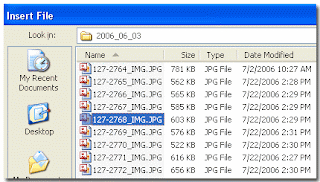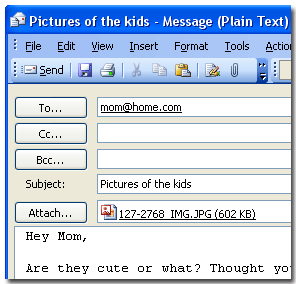When we converse, we expect other people to observe certain rules of behavior. The same is true for e-mail, the most popular form of online communication. Here are a few pointers to help you communicate more effectively.
Clearly summarize your message in the subject line.
Properly titled messages help people organize and prioritize their e-mail.
Don't use the CC (Carbon Copy) function to copy your message to everyone.
This is particularly true at work. These days everyone receives too much e-mail. Unnecessary messages are annoying. If only a few people really need to receive your message, only direct it to them.
Similarly, when responding to e-mail, do not respond to all recipients. By choosing Reply to All or a similar button when responding to a message, you may end up broadcasting your response to your entire company.
Use BCCs (Blind Carbon Copies) when addressing a message that will go to a large group of people who don't necessarily know each other.
Just as it's not polite to give out a person's telephone number without his or her knowledge, it's not polite to broadcast everyone's e-mail address. For instance, when you send a message to 30 people and use the To or CC fields to address the message, all 30 people see each other's address. By using BCC, each recipient sees only two--theirs and yours.
Keep your messages short and focused.
Few people enjoy reading on their computer screens; fewer still on the tiny screens in cell phones, PDAs and other mobile devices that are becoming increasingly popular. Recipients tend to ignore long messages.
Avoid using all capital letters.
IT MAKES IT LOOK LIKE YOU'RE SHOUTING! IT'S ALSO MORE DIFFICULT TO READ.
Don't write anything you wouldn't say in public.
Anyone can easily forward your message, even accidentally. This could leave you in an embarrassing position if you divulged personal or confidential information. If you don't want to potentially share something you write, consider using the telephone.
Use a smiley to make sure that a statement is not misunderstood.
Smilies are typically used in personal e-mail and are not considered appropriate for business. They should rarely be used in the office. If your message needs a smiley for better understanding, most likely you should not be delivering it via e-mail. Even with a smiley, someone may misunderstand you. Similes should be used to support a statement. It's rude to write something mean or derogatory, then place a happy smiley at the end of the sentence. Refer to the Smiley article for a list of commonly used ones.
Avoid sending e-mail to large numbers of people unless you have a serious reason to do it.
E-mail broadcast to many recipients may be considered spam.
Nasty e-mail should also be avoided.
These messages have their own term: flame. Flame e-mail is an insulting message designed to cause pain, as when someone "gets burned."
As a courtesy to your recipient, include your name at the bottom of the message.
The message contains your e-mail address (in the header), but the recipient may not know that the return address belongs to you, especially if it's different from your real name.
NOTE E-mail etiquette may take a while to learn, but don't let your fear of making mistakes inhibit you. All Internet users were beginners once, so most people are quite forgiving.